How to Download Borrow Books From archive.org | Borrow for 1 hour and 14 days
How to download borrowed books from the internet archive
Step 1: Tools you need
Download and install the following two programs on your PC or MAC. Installation is quite simple. Just follow the on-screen instructions to install these two programs.
Step 2: Create an account on archive.org
In the next step, you need to create an on archive.org. Creating an account is free and easy. Just Put your username, email, and password. Or you can log in using your Google account.
If you have already an account, then just log in to your account.
Find the book that you want to download and click on borrow for one hour or 14 days. It does not matter whether it is available for 1 hour or for fourteen days. You just have to click on borrow for 1 hour.
a. Saving Borrow books available for 14 days
To get these books simply click on borrow for 14 days. After you have taken these books on loan, you will find an option under the download section like this "ENCRYPTED ADOBE PDF".
Open this file in the ADOBE DIGITAL EDITION. Just double-click on it. It will automatically open in Adobe Digital Edition. Wait until it is downloaded.
b. Saving Borrow books available for 1 hour
Copy the book ID from the address bar and put it in the brackets of the following URL
https://archive.org/services/loans/loan/?action=media_url&identifier=[generalchemistry0000umla_l7h8]&format=pdf&redirect=1
A (.acsm) file will be downloaded as well just like the above.
Step 4: Downloading Encrypted PDF
Open the (.acsm) file in Adobe Digital Edition and wait for the download to complete.
After that go to the top left corner and click on SHOW IN EXPLORER
Step 5: Removing DRM/PDF Decryption
Open DRM removal tool, add the encrypted PDF books in the DRM removal tool and click on Convert.
And done You have successfully Downloaded Borrow Books From archive.org which were available to Borrow for 1 hour and 14 days.
Download Borrow Books From archive.org
Hello & Welcome to my channel. today I'm gonna show you how you can download books from archive.org which are available to borrow for 14 days or for 1 hour only. So, let's get started. You gonna need two things. the first one is the adobe digital edition, and the second is the e-book DRM removal bundle. I will provide the links to both of these programs in the description. Just download and install both of these by following the on-screen instructions. In the next step, you will have to create an account on archive.org. Since this is for demonstration purposes only, I will use a temporary mail service to create my account. After signing up, you have to verify your email. After verifying your email, sign in to your account. Now, search for the book you want to download. For demonstration purposes, I have already found two books. One is available to borrow for 14 days, and the other is available to borrow for 1 hour only. As you can see on the screen. Here you can see, it is available for 14 days. But this is available for one hour only. Now, click on borrow for 14 days. Scroll down a bit and you would find this option, which says, encrypted ADOBE PDF. A file will be downloaded. Let me rename it for easy understanding. Now go to the Book available for 1 hour only and click on borrow just like we did in the previous case. Now, when you will go down, surprisingly, there would be no option to download its encrypted PDF file. So, we will have to create its link manually by modifying this URL. Now, copy the book i-d from the address bar. The book i-d starts after from the forward-slash after details, and ends until the next forward slash. You will have to replace this portion with the book i-d. Remove the brackets as well. You can get this URL from the description. After replacing the book i-d, copy this whole URL and paste it into the same browser in which you have logged in. Another file will be downloaded. Let me rename it as well to differentiate. Here you can see both the files that we just have downloaded. One is available to borrow for 14 days. and this one available to borrow for 1 hour. In the next step, double-click on any file to open it. It will open up in Adobe Digital Edition. It is asking to log in. But I will skip it. After that, the download will be started. As it will take some time to download, I will be back within a moment. Now, our book has been downloaded for offline reading, but still, it is not in PDF. And that you will lose access after 14 days. Before we go to the next step, let's download our second books as well. As it will take some time, I'm gonna skip this part a bit. Here we go. We have downloaded both of our books. Now let's convert these to PDF. On the top left corner, go to the file and choose, Show in explorer, or just press Control, +, E on your keyboard. Here you will find your downloaded books. Since, Here I have some other books too, Therefore, I'm gonna move our newly downloaded books to the desktop to avoid any confusion. Now, you can close the adobe digital edition. So, here are our PDF books. But these are encrypted. Which means you can't read them like this. Look what happens when I tried to open it. It won't open. Because it is encrypted. Let's try once again. Now, we will use our second tool to decrypt this file. So, open up the e-book DRM removal tool. You can add files by clicking on this plus file icon or just drag and drop the files into the DRM removal tool. From here, you can select your output folder. Now click on convert. But select the book that you want to convert. Now, wait, until the process is complete. As you can see here are both the converted files. Let's open both files and check these now. This is our book which was available for 1 hour only. As you can see, both books have been downloaded successfully. If you are facing any problems, please comment down below. I will try my best to answer. If you really find this tutorial helpful then please hit the like button and subscribe to my channel. Thanks for watching. GOODBYE.

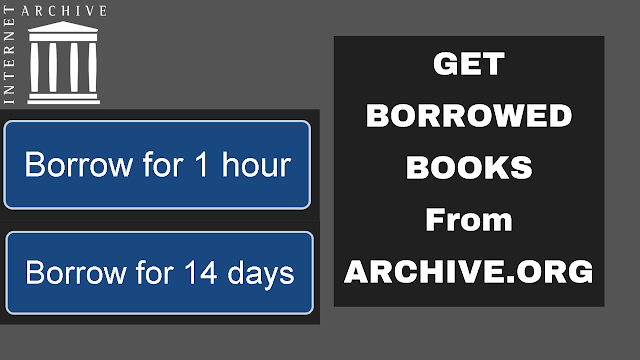
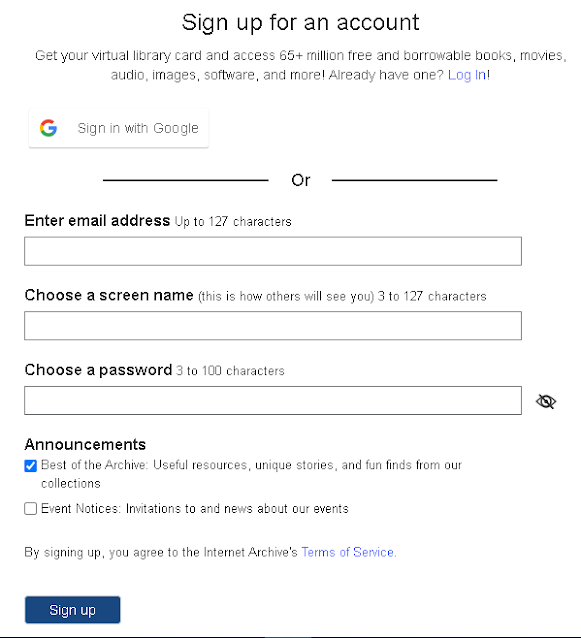

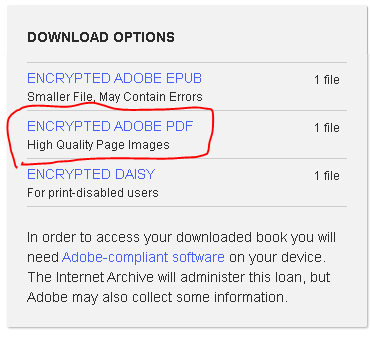







.jpg)

that's awesome. many thanks
Most welcome
No longer works for books available for 1 hour.
I think that loophole has been closed for 1 hour borrowing.
still work on me
It DOES work. I just downloaded a book that can only be borrowed for 1 hour.
This may not apply to same/all cases but FWIW here's a bookmarklet method to download borrowed "scanned" books from archive.org if anyone's interested. Naturally make sure to delete the files once your book borrow time has expired!
https://gist.github.com/cemerson/043d3b455317d762bb1378aeac3679f3
Hi! I failed to download the books which can only be borrowed for 1 hour. I followed your method but the webpage just show that "The item you are trying to edit cannot be retrieved. This problem may be temporary, or the identifier supplied is invalid or references a removed resource". Could you help with that?
Ya. I'm getting
{"error":"Request is not authorized."}
It's because you're not removing the [ ] from the URL, these are just to indicate where to paste the address of your book.
my whatsapp is 03090523953.
plz give me auto fb and gmail creator crak plz bhai.
Thanks :)
The download technique is no longer supportive as environment of the web site has been changed recently. May I have the solution for downloading books in accordance with new conditions.
Do not work for me 1 hour books
Full version DRM Removal is not free :( Can you give free program for it?
Still works perfectly. One of the simplest and most effective methods I have found. Thank you very much.
As a contribution, to remove the DRM use the program Calibre, it's free, and you only have to load the book from the Adobe library, save it in (for example) the desktop and that's it.
Was working a few days ago but now the file cannot be downloaded
Correction. ADE gave some error message a couple of times (relating to license), but after half an hour it worked and downloaded the book without any issue.
And as to using Calibre for removing DRM, it works great too as it makes one step less if you are using calibre anyway.
Unable to download. Error getting License. License Server Communication Problem:
E_STREAM_ERROR:
Couple of days ago the Internet Archive updated the website. May be they took care of this!
May be it was some glitch. Tried it again and download went through.
https://archive.org/services/loans/loan/?action=media_url&identifier=[blank]&format=pdf&redirect=1
This link doesn't work at all