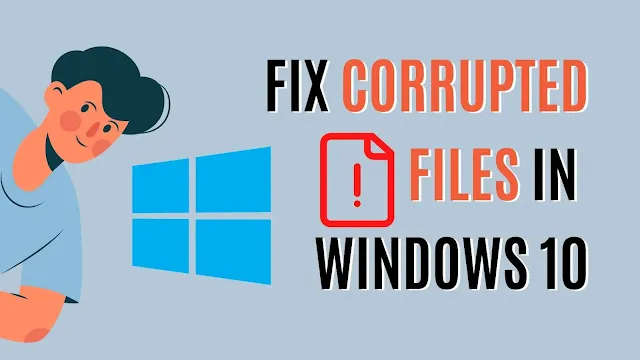How to Check for Corrupted Files in Windows 10
How to check for corrupted files in windows 10 for free? In this article, I will discuss two efficient methods for identifying and deleting corrupt system files. Installing an unauthorized application on your PC may corrupt Windows files. A sudden shutdown or application crash can also damage your system files.
Let’s see how you find and remove corrupted files in Windows 10.
Check for corrupted files in windows 10 using CMD
Windows command prompt is a useful free tool to identify and remove corrupted files. The following steps will help you repair corrupted Windows 10 files using Windows Command Prompt (CMD):
- Navigate to the Windows search bar and type in “CMD”.
- Run the command prompt as an administrator. It will open a command prompt.
- Type this command “SFC /scannow” and hit Enter. It will begin scanning your system for corrupt files. Once the verification is 100% complete, it will repair the damaged files automatically. This process will take some time.
Extra Security scans to fix corrupted files
The above process might leave some files unrepaired. So, we will run an online scan to fix our unfinished job. Run each command below one by one:
NOTE: before running this process please make sure you are connected to the internet. Because all these commands will run online.
DISM /Online /Cleanup-Image /CheckHealth
DISM /Online /Cleanup-Image /ScanHealth
DISM /Online /Cleanup-Image /RestoreHealth
- Close the command prompt and must restart your PC.
- Check for corrupted files in windows 10 Through Windows Update
- After that please check for available updates on your computer.
Installing Windows updates to repair corrupted Windows 10 files
- Press the Windows key + I
- Click on Updates and Security
- Click on Check for Updates
- Wait until windows find all available updates and install them on your computer.
The instructions above will scan your Windows and analyze the health of your system online. Your PC will be automatically cleaned at the end of this fix. You will see, CMD automatically detects and repairs any corrupted files.
Check for corrupted files in windows 10 using Software Utilities
If you are not satisfied with the results of the above process, you can go for tools that will do the job with one click for you. Here I have enlisted the best programs available you can try.
Ccleaner
I am using Ccleaner professional for the last 3 years. I prefer Ccleaner because it uses fewer system resources. Check the features I like in Ccleaner;
Pros
- Uses less system resources
- Easy-to-use interface
- Remove temporary files
- Fix corrupted registry files
- Disable background processes
- Many other features
- Cheap
Cons
- I did not find any difficulty using the software. However, it is not free but you can always try its free version or get a free trial of Ccleaner professional.
AVG TuneUp for PC
This AVG PC TuneUp program may be perfect to fulfill your requirements. Let me tell you what I like and dislike about it:
Pros
- Speed up your system
- Remove junk files
- Advance system optimizer
- Cleans up registry files
- Automatic fixes, repairs and updates
Cons
- PC TuneUp by AVG uses high system resources that can slow down your PC.
- It is not free, but you can always try a 7-days free trial without a credit card.
There are some other tools you can use with your ease. You may like to read:
How to keep Windows files safe from being corrupted?
Once you fixed the corrupted files it is equally important to keep your system safe from now and onward. You can take care of the following things while using your PC.
- Do not install unauthorized or cracked software from the internet
- Install programs only compatible with your system
- Do not run heavy applications that use more resources. Find the alternatives for these.
- Clean up your PC for temporary files and folders on the weekly basis.
- Do not click on spammy links on websites. As it can harm your system with malware, virus, and other malicious stuff.
- Keep updating your system regularly
FAQs
Where can I find corrupted files in Windows 10?
Using the command prompt on Windows 10, you can run SFC /scannow command to check for corrupted files.
How do I repair corrupted Windows 10 files?
Corrupted files on Windows 10 can be fixed in two ways: one manually using CMD and two using free or paid software utilities.
How do you find and remove corrupted files in Windows 10?
Scan your system files using CMD. It will find and remove corrupted files on Windows 10.
Conclusion
Hopefully, with this article, you’re now aware of how to check for corrupted files in Windows 10 and you can use this information to keep your system running smoothly. If you would like some additional information on this topic, please feel free to leave a comment below.