How to Remove Watermark from PDF Free – ⭐5 Best Ways⭐
Do you want to remove the watermark from the pdf for free? Fortunately, you can get rid of any watermark from a PDF in a few different ways. In this post, I'll describe five different methods for removing a watermark from any PDF file or document.
PDF files are great for sharing documents across multiple devices. Regardless of any device or operating system, the document format is retained.
PDF watermarks can be removed manually, using PDF editors and online apps. Some watermarks are difficult to remove. So, we need to follow some unique methods for those. While others can be easily removed with just a few clicks.
Why do we need watermarking?
When it comes to protecting your digital content such as images, pdf files and other documents, watermarking is one of the most effective methods. Watermarks can help discourage unauthorized use of your files, and make it easier to track down the source of any unauthorized copies.
Why do we need to remove the watermark from the pdf?
Watermarks are a common feature of PDF files, but they might look frustrating if you want to print or copy the document. It affects readability and makes it difficult to understand the idea or content. That's why we need to remove them to have a smoother reading experience.
5 ways to remove watermark from pdf free
Different types of watermarks can be used on PDF documents. Some common watermark types can be text, image, or logo. We will have to deal with every type differently. Using the following five methods you can remove any watermark from the pdf.
1. Removing simple text watermarks from PDFs
A text watermark may be the easiest one to delete. You can use a PDF editor such as Adobe Acrobat, Foxit PDF Editor, or Nitro PDF Productivity. All these programs provide the facility to remove text watermarks.
Simply, open the document in the editor. Find and replace the text appearing in the watermark with a space or nothing. Ultimately, it will remove all the text watermarks from the whole document. Now, save the file.
If you cannot remove the using this method, it means your text is in vector form. So, follow the procedure below to get rid of these watermarks.
2. Using Adobe Acrobat Pro
Adobe Acrobat Pro is a software program that enables you to create, convert, edit and sign PDF documents. It’s the most popular and powerful PDF tool. It has built-in functionality to delete watermark from pdf.
- Open the PDF file in Adobe Acrobat Reader Pro.
- Click on the "Tools" menu and select "Edit"
- Click on "Watermark".
- Then Select "Remove".
- Save the document.
3. Using Google Docs
Google Docs is a simple online word processor. It allows users to create and edit documents online while collaborating with other users in real-time. Sometimes it may help you remove PDF watermarks. It may or may not work for every pdf. However, you can give it a try.
- Open the PDF file in Google Docs.
- Click on "File" and select "Download As".
- Click on "PDF Document".
- Click "OK" to download the file.
4. Online watermark remover
There are certain online apps to remove watermarks from pdf. All you need to do is upload the PDF document to the site and hit the "Remove Watermark" button. The online watermark remover tool will then help you remove the watermark from pdf free.
These tools are not perfect as they have some disadvantages.
- File size limit: If you have a large PDF file, these online tools are not helpful as they only allow a certain file size to process.
- If you have to process some important and personal documents, it might be insecure to use online tools.
- Sometimes they do not work and are worthless to use.
- They do not remove vector watermarks.
- Workintool
- Pdffiller
- Pdf2everything
- Formatpdf
- Rightpdf
5. The best way to remove watermarks from any PDF file
There is no single program that is able to remove any type of watermark from any PDF file. But the "Prefilght" tool from Adobe has made it possible. It can remove any type of watermark with ease. How it works? Let's see.
Before we get started, make sure you have installed Adobe Acrobat Reader. If you do not have its PRO version, get a FREE trial of 30 days. Follow the process further as described below:
- Open the watermarked file in Adobe Acrobat Pro in the first step.
- On the right side, you will find tools penal. Search here for a tool called "Preflight".
- Click the "Preflight" and a new small window will pop up.
- Choose show all and find Create PDF layers options.
- Under Create PDF layers, select the one which says "Create Separate layers for vector, objects, text and images".
- Now click analyze and fix.
- Save the file with a different name.
- Wait for the process to complete.
- Close the preflight windows pop-up.
- On the left side, you will find a new layers icon. Click it. You will see here the separate layers for text, images, and vectors. Turn these layers on or off by clicking the eye icon.
- Once you find that the vector, text, or image watermarks are gone and the document looks good, print it by pressing Ctrl+P to save the document.
- Keep the following settings for printing the document as there is no way to save it without printing.
- It will save the file as new PDF file with no watermarks on it.
Conclusion
There are a number of ways that you can remove watermarks from PDF files. Some of these methods are more effective than others, but all of them should give you the desired results. With a little bit of effort, you should be able to remove any watermarks from your PDF files in no time.
FAQs
Is there any app to remove the watermark from pdf?
Certain online and offline apps are available for Windows, Mac, Android, and other operating systems. Some of these apps are free, while others will require a paid subscription. These apps offer you to remove watermarks from PDF files with ease.
Can you take a watermark off a pdf?
Using different PDF editors which are available online and offline, we can get rid of any kind of pdf watermarks.
How to remove any watermark from pdf?
Not all kinds of PDF watermarks can be removed. It is only the "Preflight" function in Adobe Acrobat Reader Pro that allows you to remove any type of watermark with just a few clicks.






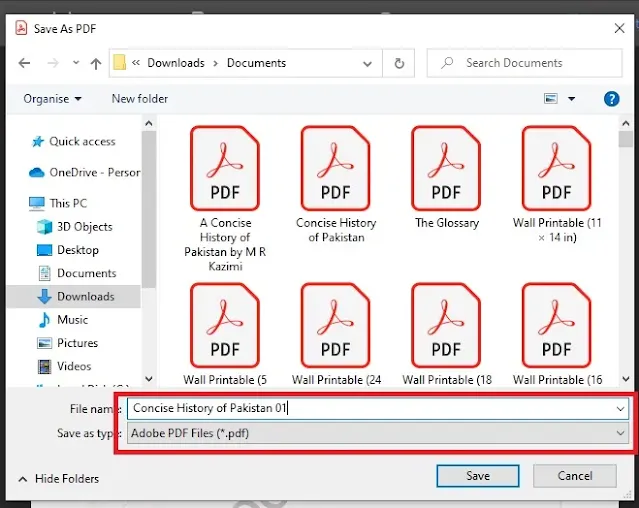

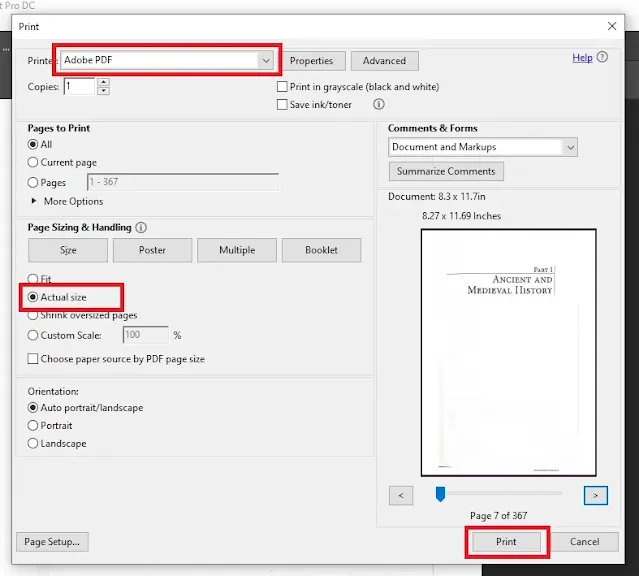



.jpg)
